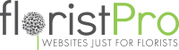You can switch to Account Only ordering using the following settings in Config. This was created to replicate how Florist Wedding Craft Supplies work, but can be used for other solPro sites that are simple ecom without having delivery days.
Login as Super Admin
Config > Advanced > Display Delivery Dates = No
This will hide the calendar across the whole site
Config > Advanced > Order Date / Delivery Date
If you set this to Order Date, then the dashboard will change to a simple list view of orders, with most recent first. Setting it to Delivery Date will show the usual tabbed orders or Today, Tomorrow, Future etc
Config > Advanced > Cart Button Function
- Stay on Page will allow a product to be added to the cart without taking the user to the Shopping Cart everytime something is added. Ideal for wholesale sites that customers want to just navigate around and add to cart.
- Standard is the default option we have always had
Config > Advanced > Order Detail View
- Simplified is a quick loading Order Detail page that has a list view of the products in the cart. For sites that expect large orders, then this is ideal as it just loads the text entry rather than the editable fields.
- Standard is what we usually have on the order detail page.
Config > Advanced > Custom Product Script
You can toggle some Advanced Product settings on using this script box. An example would be:
<script>
$("#allowMessage").val("0");
$("#allowQty").val("1");
</script>
This example will set the Allow Customer Message to No and the Allow Quantity to Yes, these would then be default for any new product created. This wont change any products already on the system. So for example, if you create a generic ecom site, selling bricks, you would want the option to Allow Quantity but you also wouldn't want a message box appearing next to every brick in your cart. So set these before you start adding products and you wont need to make the change ono every product you add.