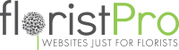1. From the Dashboard, go to PAGE CONTENT>New Articles, then press the green + ADD NEWS ARTICLE button.
2. This will bring up a page with the top section titled: "News Article Information", where you can:
(a) Add a TITLE (will display on article and on preview)
(b) Add a Summary (will display on article and on preview)
(c) You can also add an IMAGE THUMBNAIL by clicking the Choose file button and locating said image in your file explorer or photo gallery, depending on device. (this will appear to the right of the article)
(d) You can also choose when you would like for the article to be published using PUBLISH DATE (please note that dates must be written as such: DD/MM/YYYY)
3. In the section below this, you can add choose to feature a gallery from the drop-down labelled as INCLUDE GALLERY, as well as choose how to display said Gallery using GALLERY STYLE.
(please see: https://floristpro.freshdesk.com/a/solutions/articles/43000689341 for more details.)
4. Below this, you will see a section labelled as Article, with a text editor where you can enter the body of the Article/blog.
This includes things such as images, which can be dragged into the editor.
5. Below this is a bar labelled, "Search Engine Options". This is for SEO purposes and can be ignored for the most part.
6. If a Blog page has not already been set up, it can be done by:
(a) Going onto the page that you wish to display them to.
(b) Scrolling down to Optional page Components, then clicking this to open the drop-down menu.
(c) At the bottom of this, you will see a SHOW NEWS PAGE INFORMATION option.
(i) The first, "News Page" will display all news articles to the page
(ii) The subsequent, "Top News Panel (x(number)) will display the (number) most recent posts.