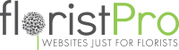There are 3 main parts to Categories:
CATEGORY SECTIONS- House DESIGN TYPES, they show as headings above DESIGN TYPES such as Funeral Flowers - (please see 1. for more details)
OCCASIONS - Automatically go into Gift Occasions Category - (please see 2. for more details)
DESIGN TYPES - Can be displayed within a CATEGORY SECTION - (please see 3. for more details)
CATEGORY SECTIONS
1. To add a new CATEGORY SECTION, Go to CATEGORIES>Category Sections in the left hand menu.
(a) Click the green + ADD TOP LEVEL CATEGORY button.
(b) On the Category Section Detail page, you may add a NAME, set the STATUS between Active to On Hold, add an IMAGE THUMBNAIL and change the sort order of the Design Types within the CATEGORY SECTION.
(c) DESIGN TYPES can be added by going onto the relevant DESIGN TYPE (please see 3b for more details)
(d) CATEGORY SECTIONS (including the DESIGN TYPES within can be displayed to a page by going to said page, scrolling down to Optional Page Components and changing SHOW CATEGORIES to the name of said CATEGORY SECTION.
OCCASIONS
2. To add an OCCASION, go to CATEGORIES>Occasions in the left hand menu.
(a) Click the green + ADD OCCASION button.
(b) On the Occasion Information page, you may add a NAME, add an IMAGE THUMBNAIL, set the STATUS between Active and On Hold and change the sort order of products within the OCCASION.
(c) Below this, you can add a Description using the text editor.
(d) Below this, you will see 2 green bars
(i) The first is for Search Engine Optimisation (SEO) purposes.
(ii) The second will display the Products inside of the OCCASION when clicked and allow you to quickly put products inside of it On Hold or Remove them from the OCCASION.
(e) Occasions will automatically be displayed to the Gift Occasions Category
(f) A unique functionality of Occasion is that they can be used to make a certain group of products subject to a discount, (please see https://floristpro.freshdesk.com/a/solutions/articles/43000686260 )
(g) OCCASIONS can also be displayed to a page by going to said page, scrolling down to Optional Page Components and changing DISPLAY PRODUCTS FROM AN OCCASION to the name of said OCCASION.
DESIGN TYPES
3. To add a DESIGN TYPE, go to CATEGORIES>Design Types in the left hand menu.
(a) Click the green + ADD DESIGN TYPE button.
(b) On the Design Type Information page, you may add a NAME, add an IMAGE THUMBNAIL, set the STATUS between Active and On Hold and change the sort order of products within the DESIGN TYPE.
There are also 2 additional options on DESIGN TYPES:
(i) SECTION, will allow you to asign the DESIGN TYPE to a CATEGORY SECTION, which will then be displayed below the CATEGORY heading in the left hand menu.
(ii) PARENT DESIGN TYPE, allows you to put the DESIGN TYPE under another, so that it is revealed when clicking into the PARENT DESIGN TYPE.
(c) Below this, you can add a Description using the text editor.
(d) Below this, you will see 2 green bars
(i) The first is for Search Engine Optimisation (SEO) purposes.
(ii) The second will display the Products inside of the DESIGN TYPE when clicked and allow you to quickly put products inside of it On Hold or Remove them from the DESIGN TYPE.
(e) DESIGN TYPES can also be displayed to a page by going to said page, scrolling down to Optional Page Components and changing DISPLAY PRODUCTS FROM A DESIGN TYPE to the name of said DESIGN TYPE.