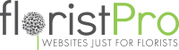1. From Dashboard, go to GENERAL ADMIN>Discount Codes in the left hand menu.
2. On the Discount Code List window, click the green + ADD DISCOUNT CODE button in the bottom left.
3. This will bring up the Promotional Code Information Window where you can:
(a) enter the name
(b) set the status to "Active"
(c) enter the actual code e.g. XMAS10
(d) Set the START and END date (clicking into this will bring up a calendar where you can pick the dates from)
(e) The next step is to select the Promotion type, this can be 1 of 3
(i) A fixed value will be a set value of GBP, which will then require you to enter the amount below
(ii) A percentage will be read as a percentage, e.g. if you entered 10 it would be 10% off
(iii) Free Product will add an option to add a free version of existing products on the site
(f) Selecting a Discount Range will allow you to apply the discount to either all products, select products or specific occasions
(i) All products does exactly as it sounds and will apply to all products on the site
(ii) Specific products will allow you to select each product individually from a list
(iii) Specific Occasions works similarly to the Select Products in that you can choose Occasions from a list (this will not include Design Types)