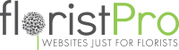1. From the Dashboard, go to PRODUCTS in the left hand menu, then press the green +ADD button.
2. This will bring up the form for adding products.
(a) The first area to fill out is "Design Details", where you can put the NAME of the product and enter a DESIGN CODE (purely for organisational purposes). You can also toggle the STATUS to "Active" to have it live on the site, "On Hold" to temporarily hide it or "Cancelled"/"Deleted" to remove the product.
(b) You can also set the AVAILABILITY to "National", "Local Only" or "Collect Only".
"National" apply applies if you haven't set the Post Code Delivery to be required whereas "Local Only" requires the delivery address to be in a post code area listed in your delivery charges, though this is the case regardless if Post Coding is required.
Lastly, "Collect Only" is exactly what it sounds like, preventing products from being available for delivery.
(c) The FROM and TO dates allow you to set product to be orderable for over certain date ranges only. This can be good for seasonal items such as Christmas/Valentines/Mother's Day flowers or even Workshops.
(d) The last option in this section is the STOCK ITEM option, which can be switched on to allow a stock level to be added. (please see 5(b)(ii) for more details)
3. The next section is Description, where you will see a text editor that allows you to enter a product description that will appear next to the product on the site.
4. The next section is Image Options.
(a) Here, you can click the 3 grey BROWSE buttons to add up to 3 images to a product.
(b) Below these buttons, you can add a ribbon to a product. There are pre-made ones, however, you can also add your own by going to GENERAL ADMIN>Ribbons in the left hand menu.
5. The next section is Pricing Options (£).
(a) The first option here is ORDER ONLINE, which can be toggled between "Yes" and "No".
Setting this to "No" will make the product unavailable for purchase on the site, and add a message to it saying "Please call to order".
(b)(i) You can also add up to 4 prices and a label for each such as "Small", "Medium" and "Large" etc. Ticking the IMAGE PRICE box next to these will allow you to display a message saying "As pictured" on the corresponding price point.
You can also add more prices as Design Attributes. (please see 7. for more details)
(ii) If you have turned on STOCK ITEM, you will also see a STOCK field, where you can assign a value which will tick down as customer order it until none are left. This will also be available on Design Attributes. (please see 7(b)(ii) for more details)
(c) You can also change ALLOW CUSTOM PRICE to "Yes" to enable customers to enter their own price.
6. The next section is Categories. Here you can enter the name of the Occasion or Design type that you wish to display the product to. This is required to actually display the product as they will only appear in the search bar if not in either of these.
7. The next section is under a green drop-down menu called Design Attributes. Clicking this will reveal further options.
Switching this to STATUS: on, will allow you to add a drop-down menu to the product.
(a) The QUESTION will be the prompt that the customer sees and will be as entered, i.e. "Pick a colour".
(b)(i) The Answers / price section allow you to enter an option such "red", "blue" and "yellow" etc. and assign a price to each.
(Please note: that the price will be added to whichever Pricing Option was selected i.e. if the price2 option was £30 and the value given to "red" was £5, the total would be £35)
(ii) If you selected STOCK ITEM: yes, there will also be a Stock option for each of the 4 Pricing Options so you could have 4 "red" coloured flowers in a "Medium" size and 5 in a "Large" for example.
(Please note: if the Design Attributes and STOCK ITEM are both on, the STOCK on Pricing Options will be redundant and anything can be entered)
8. The next drop-down is Cross Sale Options, which allows you to display 3 additional add-on products to the product itself, where the customer can then tick a box to add it to their cart. (This is usually good for vased products or to add chocolates for example)
9. The last section and drop-down is Advanced Options where the following options can be enabled:
(a) ALLOW QUANTITY TO BE ORDERED (allows customers to enter a quantity that they would like to order) (This will be enabled automatically if STOCK ITEM is set to yes)
(b) ALLOW CUSTOMER TO ENTER A MESSAGE (can be set to no, which will remove the Card Message from the checkout on said product.
(c) DISPLAY SEASONAL NOTE (adds text to product, informing customers that there may be some changes/substitutions to the product depending on the season)
(d) FREE DELIVERY (exactly as it sounds, allows delivery to be free on selected product)
(e) DISPLAY FUNERAL LETTERS (used to allow customer to enter custom letters on a funeral letter tribute item)