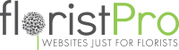1. From the Dashboard, go to PAGE CONTENT in the left hand menu, then select Galleries in from the dropdown.
2. To add a new Gallery, click the green ADD GALLERY button. This will bring up the Gallery Information page:
(a) In the first field, "GALLERY NAME", you can enter the name that will be displayed as a heading when there is only 1 gallery on a page or as a Title if there are multiple. (please see 3(b) for more details)
(b) The second option, "DEFAULT GALLERY STYLE", will allow you to select how you would like the gallery to be displayed:
(i) Thumbnail will display these images in a way similar to products.
(ii) Slideshow 1 & 2 will display a carousel of the images with 1 large image and smaller ones that can be selected manually or will cycle through automatically.
(iii) Mosaic will form a collage of images that will assemble themselves based on the height and width of each image and where they can fit.
3. the third option, "PAGE TO DISPLAY GALLERY", will allow you to select the page that you wish to display the gallery to, from a drop-down list containing all of the existing pages on the site.
(a) Choosing to display 1 gallery to a page will display it as normal.
(b) On the other hand, displaying the multiple galleries to 1 page will cause each gallery to be displayed as folders which can in turn be clicked into to open and view them. The image that is used for each of these will be the Thumbnail. (please see 4. for information)
4. Scrolling down to the bottom, you will find a green bar, labelled as: "Gallery Page Description". Clicking into this will cause more settings to drop down, allowing you to edit the description and add a gallery thumbnail which will be used as the cover image when displaying multiple galleries to one page such as a Weddings photo album.
5. If you click the green SAVE button to finalise the changes and create the gallery, you will be taken back to the Gallery List, where you will see the list of all existing galleries.
Click into the one you would like to edit / add images to by clicking on the name that you saved it under.
6. By clicking into this, you will be presented with a slightly different view to the one that you saw earlier.
The first thing you will notice, is the box labelled as "UPLOAD IMAGES".
(a) Here you can either drag images from your computer's desktop into this box or click the box to open up your device's files.
Once you have added images to this, either by dragging or locating them on your device, you will see a preview of them sitting in the box.
By clicking the grey "SEND FILES" button, the images will be added to the gallery and displayed to whichever page you had selected.
(b) By scrolling down, you will see another green bar, labelled as "Gallery Images". Clicking this will show you the images that are currently within this gallery and present you with 3 options:
(i) Firstly, you can add a Title by typing into the "Title" field. This will show up as text on the image. (this will either be displayed outright or by hovering depending on which Display Option you have chosen (please see 2(b) for more information)
(ii) You may also remove images by clicking the "Remove" box so that it show a blue tick. (this will be applied when clicking the green SAVE button)
(iii) Lastly, you can change the order of the images by clicking and dragging them into order.